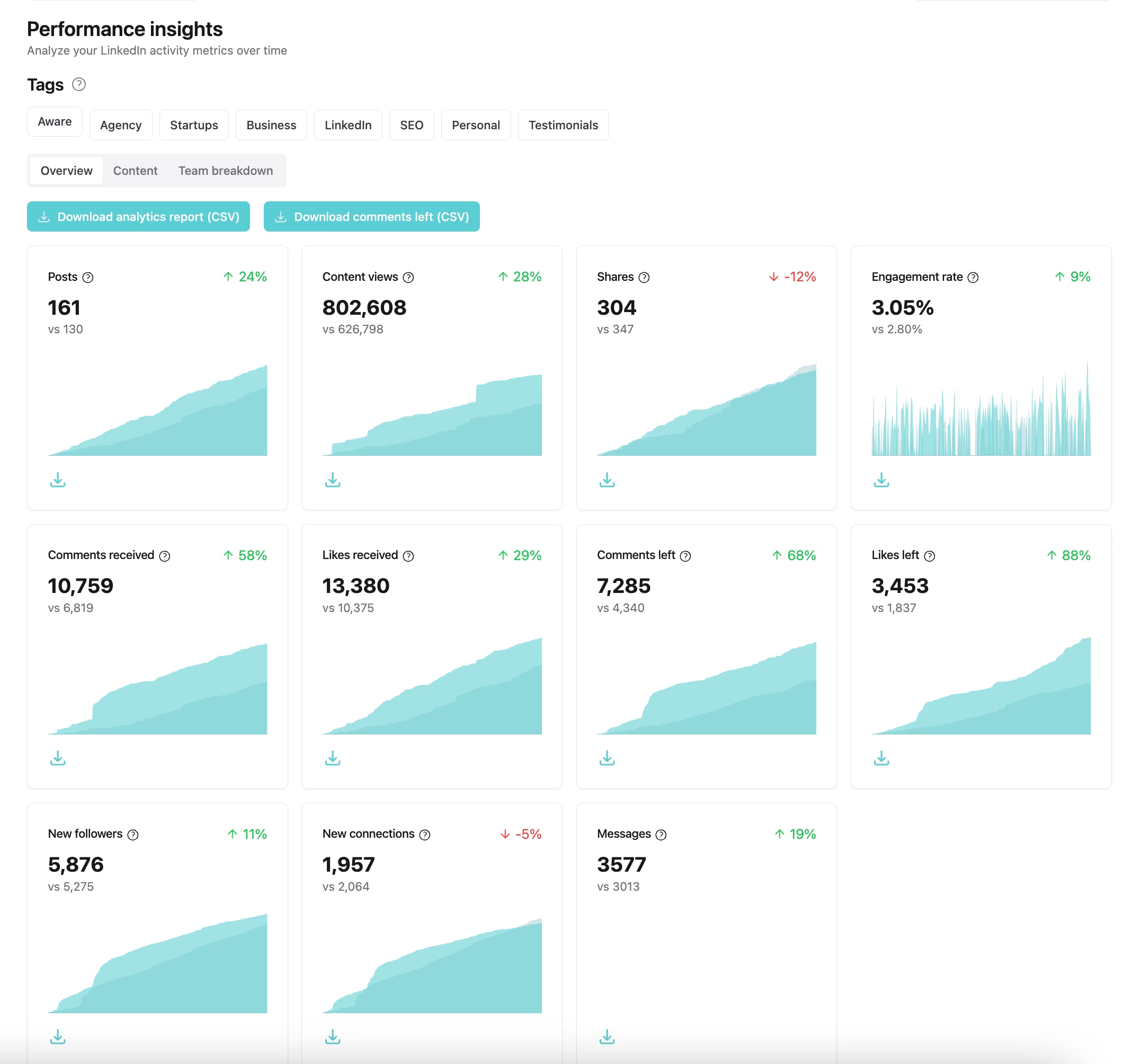How to View Your Profile As Others See It + 5 Secret Tips

You are here because you want to know how to see your profile that way other people on LinkedIn see it when visiting your profile. So let's get right into it:
To view your LinkedIn profile as others see it:
- Login to LinkedIn
- Navigate to the top right side and click "Me 🔻"
- In the dropdown click on "Settings & Privacy" (a new page will open)
- In the left sidebar click on the tab "Visibility"
- Now click on "Edit your public profile" link
- Again, a new site will open. This time you see a preview of your profile - done. (Shortcut: this is the page you are looking for https://www.linkedin.com/public-profile/settings)
Another option is to copy the Link of your Profile (e.g. https://www.linkedin.com/in/YOURNAME) and open it inside of an incognito tab in chrome. Here, you willsee your profile from the perspective of an external visitor, not as you yourself when logged in.
This is the way that someone would see your profile when he/she is not logged into LinkedIn. For someone that is logged in, it's a little different.
Unfortunately, it's no longer possible to view your profile out of the perspective from a specific person, let's say a 2nd-degree person out of your network. This is because LinkedIn removed these features some time ago. However, I have some more relevant pieces of information for you to check out. Starting with:
LinkedIn's Privacy And Visibility Settings And Features
Tip 1: Edit Your Profiles Public Visibility
On this settings page, you can change who can view your LinkedIn profile. For example, you can define whether or not you want people to find your LinkedIn Account via Google Search. Also, you can set the amount of information that you want to make publicly available.

I recommend making all the information public, unless you have a good reason not to do it. It's easier for people to reach out to you if information about you and your company, activity... is available. Especially if you're posting content regularly, in which case visibility is the whole point!
Tip 2: Create A Public Profile Badge
On the same page as described in Tip 1 you can generate a Public Profile badge to add to your blog, online resume, or website. To do that, just click on the button "Create a badge" and follow the instructions in the popup.

Tip 3: Deactivate "other people viewing your ..."
Have you seen the feature on Amazon: "Customers who bought "XYZ" also buy"? Basically, the exact same thing is currently happening on your profile. Hint: you might not want that, because people will leave your profile earlier out of this reason.
I have recorded a short video (10 seconds) that show you exactly how to deactivate the settings tab.
Tip 4: Create A Custom URL
Adding a custom URL to your account makes you stand out. Also, it makes it easier for other people to find and remember you on LinkedIn. I have written another interesting and short guide about how to do that.
Tip 5: Manage Visibility Of Your LinkedIn Activity
The Information That Is Shared With Your Network
In this tab, you can define exactly what information you want LinkedIn to share with your network.

Choose How Others See You When You View Their Profile Or Watch A Story Of Them:
Here you can choose whether you want others to know that you have viewed their profile, or change the settings so you can be in private mode (incognito)

Further Optimizing Your LinkedIn Presence
Lastly: if you're looking to optimize and grow your LinkedIn presence further, you might want to consider using Aware, for:
- Profile analytics and metrics
- Post scheduling and repurposing
- Generating on-brand posts with AI
- Building custom engagement feeds
There's a free trial included for new users, so give it a go if you're serious about growing your brand and business on LinkedIn!
Be like Jason? :)

Looking for more robust guidance on the LinkedIn Algorithm? We've written about that, here, too.