Your LinkedIn Tech Stack: We Reviewed 13+ Best Tools You Need To Grow On LinkedIn

Pre-PS: There’s a section on Aware below (which, yes, is the blog you’re on), if you’re curious what an actually useful LinkedIn tool looks like. 😉JK, but seriously…
Growing your presence on LinkedIn, like any social media platform, can feel like a full-time job, especially when you don’t have the right tech stack in place, because organic growth ALWAYS requires more than just posting.
Fortunately, there are a million and one LinkedIn tools out there to solve your work overload problem and save you hours upon hours of your limited time.

The problem is that there are SO many different tools that do SO many different things, with SO many overlapping features, it can be damn near impossible to know which ones you actually need and which ones are the best for each category.
If you Google something like “best LinkedIn tools,” you’ll get hit with a wave of “best” listicles for… AI post generators. Schedulers. Analytics’ dashboards. Comment bots. Sales automation apps. Even engagement apps, involving pods, automated DMs and auto profile viewers. You’ll see everything from free (rare) Chrome extensions to full-blown enterprise platforms that cost more than your first MacBook.
The problem is these lists focus on a specific tool category and don’t explain how there is no one-size-fits-all solution. If you want to win on LinkedIn, you’ll need a stack -- a combination of tools that support every stage of the process.
- LinkedIn publishing tools: These tools help you with all or some of the following: content ideation and research (to stay inspired and tap into what your audience cares about; post schedulers, (so you don’t have to remember to post everyday, especially if you’re managing multiple profiles) and AI post generators, (to help you write faster).
- LinkedIn analytics’ reports: If you’re managing client accounts, they’re going to want to see what’s working, and LinkedIn’s native analytics leaves a lot to be desired.
- LinkedIn automation tools: These tools help you streamline and automate a wide range of tasks on LinkedIn, and are similar to marketing automation tools, as they let you set up complex automation sequences.
- LinkedIn engagement tools: Comments are the new posts, so you’ll want a tool that allows you to create custom feeds of your ICPs to make it easier to find posts to comment on.
- LinkedIn CRM integrations: Many LinkedIn automation tools have integrations with popular CRMs so you can sync your leads, interactions and contacts from LinkedIn.
Before writing this guide, I tested dozens of tools across every category. I spoke to agency owners, social teams, ghostwriters and founders running successful LinkedIn marketing campaigns.
This post is the result: a curated, personally-vetted LinkedIn tech stack recommendation you can trust.
Before we dive in, let’s talk about what you need to do to grow on LinkedIn, so our list of tools makes more sense.
The system: The tools you need to succeed on LinkedIn
LinkedIn publishing tools
According to studies by LinkedIn itself, accounts that post at least weekly see 2x more engagement than those that post less often.
Aware’s data confirms this sentiment, reporting that those who posted at least weekly gained 9% engagement; those who posted less frequently than that, lost -25% median post engagements.

The best practice though seems to be publishing three to five posts per week, between Monday and Friday.
Consistency is absolutely key here, because LinkedIn’s algorithm rewards it, hence the reason you’ll need a few LinkedIn content creation tools, including:
- LinkedIn scheduling tool: A LinkedIn scheduler allows you to batch process your posts, and schedule them for the next week or month.
- LinkedIn post inspiration: Before you can write great content, you need to have good inputs, i.e. you need to read the best posts on LinkedIn. There are tools that make this way faster than scrolling through your feed.
- LinkedIn AI post generator: These tools do exactly what it sounds like… they utilize AI to help you write LinkedIn posts.
Many tools in this category have all of these features, except for AuthoredUp, which you’ll learn about soon.
LinkedIn analytics tools
LinkedIn native analytics only covers so much.
You can see post impressions, engagements and audience demographics as well as profile views, follower growth and search appearances. And now, it’s even showing some people their comment impressions, as comments become more important to being seen on LinkedIn.
Due to how limited its built-in analytics is, a bunch of LinkedIn tools have cropped up to add additional insights for people looking to grow their LinkedIn. They’re especially useful for agencies that need to provide detailed reports to their clients.
These enhanced-analytics tools will provide you with all or more of the following insights:
- Top-performing post types or topics
- Historical engagement trends
- Best times to post
- Team members, who are posting and engaging the most and/or growing the fastest
LinkedIn automation tools
This stage is where tools come in handy, because it can be quite time consuming.
To grow faster, top LinkedIn users add the following activities to the mix:
- They view A LOT of profiles intentionally to show up in other people’s “Who Viewed Your Profile” tab. This sparks curiosity and drives profile views back. But they don’t look at just anyone’s profile. They look at people engaging with similar content, following competitors or others who are active in their niche.
- They send personalized, targeted connection requests to people engaging with their content, people in their target audience and/or mutual or second-degree connections in their industry.
- They nurture these people with thoughtful DMs that spark light conversations. Then they invite them to events, newsletters or communities after they’ve built rapport.
To streamline this process, sales professionals, marketers, recruiters, business development people and small business owners or startup founders utilize LinkedIn sales tools that automate these tasks for them, allowing them to reach more people in less time.
LinkedIn engagement tools
LinkedIn influencers have been talking about the power of comments for a while now, and LinkedIn is proving there’s truth to this rumor by beta releasing comment metrics for individuals to see how many impressions each comment received as well as what percentage of comments resulted in search appearances.
There are three different types of LinkedIn engagement features you should look for in these tools to make engaging less time consuming, easier and more efficient.
- Personalized engagement feeds: You want to comment on the right posts so you’re not spinning your wheels. The right posts will reach a decent amount of your target audience. To ensure your comments do this, you’ll want a tool that allows you to create multiple engagement feeds, and it’s a huge bonus if they’ve already curated good, industry lists for you.
- Comment generation and automation: There are Chrome extensions that add a button to LinkedIn posts that show up in your feed, and AI will analyze the post and write a “relevant” comment that you can edit before posting. Other tools in this category automate commenting by choosing an amount of posts to comment on daily with AI generated comments.
- Pods: Pods are communities of people who like, comment and engage with other people in the community’s posts. The thinking is that doing this will allow your post to get more reach. The problem is that it can result in not reaching your intended audience and resulting in LinkedIn banning your account for fake engagement.
LinkedIn prospecting tools
If someone doesn’t respond to a LinkedIn message, or if they ignore your connection request, many people will just find the person’s email address with email finder and verifier tools -- some of which also enrich the person’s profile with more information.
There are even tools just to analyze prospect’s personalities, so you can write a message that they’ll be more apt to respond to.
The best LinkedIn schedulers

After scouring Reddit, reading tons of user reviews and signing up for a bunch of free trials for all of the LinkedIn scheduling tools known to wo/man, I noticed a few patterns in regards to what people wanted when it came to LinkedIn schedulers.
Criteria for choosing a LinkedIn scheduler
- Value-based pricing for the features it offers
- Ability to tag people and pages
- A tool that focuses on LinkedIn
- Post formatter/editor
- Ability to schedule all post types
- Easy-to-digest analytics
- Fast and friendly customer support
- Safe to use
- Ability to save post snippets
- Ability to leave the first comment
None of the tools I’m about to mention meet every piece of criteria on the above list, but some do offer more valuable features that are not on the list, like AI post generators, content inspiration and post templates.
As you’ll notice, this is a curated list of schedulers, because I didn’t want to waste your time with ones that were neither good nor optimized for LinkedIn.
AuthoredUp Review

Highlights
- 4.8 stars on Chrome web store from 65 users
- 14-day free trial, no credit card included
- $19.95/month for one profile
- $14.95/month/profile, minimum of three profiles
According to the Chrome web store, 60,000 people have the AuthoredUp extension installed.
While it refers to itself as the “All-in-one content creation tool,” it’s a bit of a stretch, as its biggest features include a post formatter, calendar scheduling tool and a post analytics dashboard.
AuthoredUp Pros
- AuthoredUp features 300 hooks and post endings to jumpstart your content creation process
- You can tag posts so it’s easy to see which formats and topics perform best in your analytics’ dashboard.
- It has a nice calendar view.
- It saves you money by not having to pay for a separate Linkedin analytics’ tool.
- You can post in any format (carousels, images, polls, videos…).
- You can test it out for 14 days, no credit card required.
AuthoredUp Cons
- Sometimes it doesn’t show the actual, real-time number of post impressions, and you have to click-through to LinkedIn to get the correct analytics.
- It’s only a scheduling tool, which can make it a bit expensive, when you consider other tools that combine scheduling with a lot of other features, like Aware 😉.
- To reach customer support, you have to email them, and they can be slow to respond.
- It lacks an AI post generator.
- While it’s a web app and a Chrome extension, you must have the Chrome extension installed in order to schedule your post, and you can’t schedule from the web app. When you go to schedule a post, it actually opens an overlay on LinkedIn, which can be annoying.
- There are no engagement features, such as curated feeds and the ability to leave a comment in the app.
- You can’t leave a first comment.
- The analytics’ dashboard can be hard to digest and overwhelming.
AuthoredUp Complaints
“This platform is great, but it lacks RTL support in key areas like the editor and preview. The only solution is to post from LinkedIn and create a post widget with RTL languages, which is inconvenient. Fortunately, it’s an easy fix. I wrote a bookmarklet that works when the AuthoredUp overlay is enabled. I hope RTL support will be fixed in the extension, as it would greatly enhance the user experience. If the developers are interested in how I solved this, please reach out. Thanks! P.S - Once this is solved, 5 stars all the way!” (source)
“Very disappointed. The sync with LinkedIn is not working properly. Some of my posts were deleted. Some contents are not showing in the calendar (carousel, polls, etc...). Was happy at first but it seems that the tool is less reliable for a few weeks than it used to.” (source)
AuthoredUp Alternative: Aware
If you want more than just a LinkedIn post scheduler, scroll down to our comprehensive review on Aware below.
Taplio Review
Highlights
- 3.9 (Chrome web store); 2.6 (Trust Pilot); 4 (Product Hunt)
- 7-day free-trial; credit card REQUIRED
- $39/month; $65/month; $199/month
What is Taplio?

According to the Chrome web store, 30,000 people have the Taplio extension installed, but according to its website, it has 6,000 users.
In all honesty, it’s fair to call Taplio an “all-in-one” LinkedIn solution, as it has the longest list of features out of all the LinkedIn tools on the market. But just because the grass looks greenest on the other side doesn’t mean it necessarily is, hence the reason I signed up for a 7-day free-trial to find out just how green Taplio’s grass is, so you don’t have to waste your time.
I tested the middle package, at $65/month, so I’ll make sure to tell you which features are not included in its basic package at $39/month and the others that are only available in its premium package, at $199/month.
When you first register for a Taplio account, it asks you to input a few search keywords to make your auto search more relevant to you, a personal description to improve post personalization as well as the main topics you post about. You can also choose the “freedom” you give the AI to generate new ideas, ranging from “conservative” to “wild.”
You can change these options in your account settings.

Ok, so let’s dive into the features. I’ll go from top to bottom in the dashboard’s left-hand menu.
Taplio features
Content inspiration and creation
In the inspiration tab, you can search for any topic, and find viral posts. It populates the first search with your inputs from the onboarding process.
The first thing I noticed is all of the posts it recommends are at least a month or two old, and they’re all by big “thought leaders,” whose posts I don’t typically care for.
It does have some cool features though, if the posts it recommended were good, such as being able to save the posts with the star icon in the top right corner of each post, and it also gives you the ability to edit the post for yourself or generate variations of the post, which requires AI credits, which I only get 250 of in the $65/month plan.
I tried searching for “WordPress” to see if Taplio would give me better posts to emulate, but unfortunately, it was pretty bleak. All of the posts were nothing like the type of content I’d post on LinkedIn.
The post inspiration it suggested was extremely spammy. For example, it featured cringe call-to-actions (CTAs), like: “Drop a comment or DM me,” “#SEO #DigitalMarketing #WordPress #Blogging #SearchEngineOptimization #MarketingStrategy #LinkedInSEO #ContentMarketing” or “Repost to help your network make money with their AI skills.”

Even worse was that the posts were extremely basic and didn’t even format properly. Not to mention that the featured posts weren’t even WordPress related for the most part. It’s also weird that you can’t click-through to the actual post itself.
If you find a post you want to copy, simply click on the “edit and post” and a sidebar will popup on the right-hand side of the screen, which can be very overwhelming and busy.
From there, you can edit the post to make it your own, and Taplio will tell you if it’s too similar to post, meaning you should make more edits to not copy the original post too precisely.

You can use an AI credit to “improve your post with AI.” You can see the options that pops up in the screenshot below.

I’ll click “Improve post,” and see how different it’ll make it for me. See the screenshot below to compare the new AI improved post vs the original copied post. They’re different enough that you could certainly get away with posting it, but the post as is, provides little value and again, is super basic.

You can also use an AI credit to generate an image in your style of choice. I chose “flat design,” and this is what it came up with:

Its image editor clearly leaves a lot to be desired. For now, I’d stick to Canva for image and carousel creation.
Scheduler, Queue and Calendar

There are three tabs for scheduling your LinkedIn posts in Taplio, labeled: “My drafts,” “My queue” and “My calendar.”
The “My drafts” tab appears in an easy-to-digest, drag-and-drop Kanban board, which you can edit and create your own columns for, depending on your workflow.
A cool feature in Taplio is its recommended time to post tool. If you go to edit your time slots, in the My queue tab, you’ll notice Taplio recommends post times based on its database of 30,000+ Taplio posts shared in the last 30 days.

Below is a screenshot of its calendar view, which looks the same as every other LinkedIn scheduler’s calendar view.

Analytics
Taplio’s “Stats” tab takes you to your analytics dashboard, and honestly, it looks pretty good. It’s definitely easier to digest than AuthoredUp analytics.
Here’s a few screenshots:

At the very top of the page, you can toggle a button to share your stats publicly.
You can easily switch between accounts to see each one’s stats, and filter by time to see the growth over a period of time.
It would be cool if it showed you how many comments YOU left vs the number of comments you’ve received on your posts in order to compare your inputs to your outcome.
Also, if you click on any of the boxes with metrics in it, a related graph will populate below…

If you hover over any of the graph’s dots, you can click through to see which posts you published or comments you left on the given day.
If you click “See posts,” it’ll pull up your posts in a sidebar, and you can either edit and reuse the post, save the post to repurpose later, or ask AI to make a variation of that post.
I tested the AI feature again for generating an image as well as creating a variation of my original post. The screenshot on the left is the variation and generated image while the screenshot on the right is my original post.
At the risk of sounding pretentious, in my opinion, my original post and image are way better than the variation Taplio generated. As I mentioned earlier, I’m unimpressed with Taplio’s style of posts. And I think everyone would agree that its AI images are terrible.
Also, remember I filled in information about me, so I’d expect its generated posts to sound more like me and use my style of writing. But it definitely doesn’t. That’s two more AI credits down the drain.


Below the graph, you can see your best posts and filter by engagement or views, similar to the LinkedIn native analytics, but it looks way better. And below that it gives you a view to sort all of your posts by views, engagements, engagement rate, likes and replies.


Collaboration
Next up is Taplio’s collaboration tab, which allows you to do two things.
- You can share a special link with writers to create content for you.
- You can share a special link with clients to write for them.

AI Generators
“Generated for You”
In the “generated for you” tab, it automatically creates three versions of content that are supposed to be personalized for you, but these posts were SO far from personalized for me.
For instance, the first post is about public speaking. I’ve only spoken in public once, and it was pure hell. I never did it again after that. I definitely shouldn’t be giving advice on that topic.
The rest were just as irrelevant. Maybe these posts are supposed to act as templates, but I don’t find them useful at all.

“Post Generator”
The “Post Generator” requires you to answer six questions, which gives you examples of what to write for each question. Questions include:
- Who is your target audience?
- What's your job title?
- What’s your writing style?
- What industry do you work in?
- Tell us a little bit about your company - what do you do?
- Tell us a little bit about yourself!

I filled in all of the questions to see what the output would be in comparison to its other AI post generators.
Despite answering all six questions, it gave me totally irrelevant topic suggestions, which is frustrating to say the least, because it took time to answer them.

To save time, I just generated a post on the topic it suggested. As you can see below, I also chose a tone of voice, post type, an angle and post structure. Below are the posts it generated. Again, they’re pretty bad and super generic.

“Hook Generator”

With the “hook generator,” you input a post title, and it spits out five hook options. Personally, I think these all sound pretty spammy. You’d be better off asking ChatGPT for a list of the different types of ledes, and using one of those.
“Carousel Generator”

With its carousel generator, you can paste a link to a blog post or YouTube video as well as write an AI prompt, and Taplio will generate a carousel. Again, it needs a lot of work.
I tried links to a YouTube video and a blog post, and it wrote a title and one sentence for the subtext -- VERY basic. The carousel editor is extremely limited and while you can use your own custom colors, it only features a handful of abstract designs, like you see in the screenshot above.
“Repurpose Content”
This feature would be really cool if it outputs good content, but unfortunately, it doesn’t.
You can copy and paste a link to a blog post you wrote or a video you created, and it’s supposed to turn it into a LinkedIn post. The video needs to have a transcript and be less than 15 minutes long.
Here’s an example. I took this video documentary on Canva CEO Melanie Perkins and pasted it into the repurpose content generator. This is the post it generated:

I think the result speaks for itself. Also, Canva has an AI app, called Carousel Studio, which likely gives you more control over the design and content. I’ve used their AI tools for creating a slide deck, and it worked pretty well.
Engage
With my $65/month subscription, I can engage with 100 people per month, meaning I can leave up to 100 comments per month on people’s post the AI engine recommends, based on what, I’m not sure.

A few comments:
- I don’t like how you can’t click through to the actual post. You can however click through to this person’s page on Taplio, where you can get their stats.
- The posts seem to be recent. That’s good.
- None of the posts it recommends are posts I’d ever engage with, and based on the Taplio-like formatting, these people are likely Taplio customers.
- Taplio only creates two engagement lists, which are composed of people who like your posts and those who comment on your posts. You have to painfully manually add either usernames or URLs to LinkedIn profiles you want on custom lists to engage with. You have to do this one-by-one.
The good news here is that Aware offers user-friendly, personalized feeds with actually valuable experts, not just our customers’ posts. Learn more below.

After you add people to your list, it’ll take you to a CRM-like tab, where you can collect their email addresses, if you pay for its premium version.

Database
The database version is only available for the premium version of Taplio, so I didn’t personally get to test it out. But basically, it’s a repository of three million enriched LinkedIn profiles.
You can collect their emails if it’s publicly available, as well as use AI to describe your target lead, and it’ll suggest people for you to add to your list. (But considering how good its content AI generator is, I’d be leery of this as well).
Taplio Pricing: Is it worth the price?

Taplio comes in three price tiers: Starter, standard and pro.
Starter: $39/month
This plan gives you access to:
- Content inspiration
- 4M+ viral posts library
- AI-picked suggestions
- LinkedIn Scheduler
- Schedule unlimited LinkedIn posts
- Integrate your CRM with Zapier (Zapier will be an additional cost)
- Analytics
- Get overall and post-specific performance data
- Share analytics’ screenshots
Is Taplio’s $39/month plan worth it?
In short, we don’t think so, because if you remember from our review above, the content inspiration Taplio pulls was not relevant to my test profile, and it seemed to be pulling spammy post-types from Taplio users, based on the formatting.
Its LinkedIn scheduler is the same as any other LinkedIn scheduler, and $39/month is a lot more than other, just-as-good schedulers on the market. Same with its analytics’ feature -- you can easily find this in just about every other LinkedIn scheduler and tool online.
So in short: No, this Taplio plan is NOT worth it.
Standard: $65/month
This plan gives you access to everything in the starter plan plus:
- Content inspiration
- AI-generated posts
- On-demand AI post generator
- On-demand AI hook generator
- Relationship builder
- Leave ~100 comments on posts per month
- AI-generated comments
- Analytics
- Team and organization stats
- 250 Expert mode credits (“the most advanced commercially available AI model”)
- It costs one credit every time you use its AI generators.
Is Taplio’s $65/month plan worth it?
Again, we don’t think so.
Commenting is extremely important for growing your reach on LinkedIn, and with this plan, you can only leave ~3 comments per day.
A better cadence for commenting, depending on where you are in your LinkedIn journey, is between 10-50 comments each day.
Also, the AI-generated comments are ridiculously obvious that they’re AI-generated and require total rewrites.
The team analytics is a nice-to-have, but is it worth the $65/month price tag? Definitely not, especially when there are tools that make this a part of their offering for way cheaper, like Aware.
TLDR: No, the Taplio Standard plan is NOT worth it.
Another shocking fact: Aware has comprehensive analytics, just as great as Shield’s but you get so many more features in addition to that, it makes going with Aware a no-brainer.
Pro: $199/month
This plan gives you access to everything in the standard plan plus:
- Relationship builder
- Use its database of 3M+ LinkedIn accounts to find relevant leads and their emails if publicly available
- Leave ~1,500 post comments per month
- Pro support
- Assistance with team account and management and billing
- 5,000 expert mode credits (“the most advanced commercially available AI model”)
- It costs one credit every time you use its AI generators
Is Taplio’s $199/month plan worth it?
You guessed it… we don’t think so.
This price is ridiculously high when you can find other, better tools for a lot cheaper, even if you need to use a few tools together.
We also think it’s crazy that you have to pay $199/month just to get support. Great customer support is a requirement, not a feature.
TLDR: No, the Taplio Pro plan is NOT worth it.
Don’t waste your money on Taplio.
There are better-priced options, with more (and not to mention way better features) that actually work, like Aware. 😉
MagicPost Review

Highlights
- 4.7 (Trust Pilot)
- 5 free posts; NO credit card required
- $29/month; $39/month; $99/month
What is MagicPost?
Unlike Taplio and AuthoredUp, MagicPost is a web-based app that combines some of the features from Taplio and AuthoredUp.
MagicPost features
AI post generator

When you click “new post” from the left-hand menu, the AI post generator will populate (see above).
Choose your “post type:”
- Actionable
- Inspiring
- Introspective
- Promotional
Next, choose your “post category:”
- Explanation/analysis
- Striking advice
- Useful resources
- Best practices
- List of tips
- Automatic category (If you’re not sure which one to choose)
You need to either input a simple subject or topic (not a prompt), a URL or a file, and it will generate a post for you.
Notice at the bottom of the above screenshot that there’s “parameters,” one of which is the tone of voice you want for your post. When you sign up for MagicPost, it asks you to copy and paste your LinkedIn url, and that’s where it picks up your tone.
You can change it if you have multiple profiles in MagicPost or just use MagicPost’s tone.
This is the post it generated for me, based on “my tone” and what I wrote in the description:

First, the AI post generator doesn’t sound like me even though it supposedly analyzed my posts from LinkedIn.
Second, it’s not up to my post quality standards. It’s very vague and not very actionable.
I also copied and pasted a URL from an old blog post I wrote, and it also failed to meet my content standards.

I regenerated this post to see if it would be better, and it basically regurgitated the same post it originally output.
Post ideas
I got the above post idea from its “ideas” menu tab, which also uses AI to generate six ideas based on the “theme” or topic you input. I tested “SEO.” These are the ideas it gave me:

The first one really made me laugh, because as an SEO expert for the last 14 years, I had never heard of Google’s “BERT” algorithm. When I googled it, I found posts from back in 2019, so it’s safe to say that these ideas were not very timely.
Content inspiration
If you pay for the “creator” (mid) tier, you get access to 500K+ posts to take inspiration from.

Like Taplio, the posts and the formats looked very spammy.
As you can see in the right-hand menu, you can filter by: post type, format, number of likes, time range, language and number of words. But even when I filtered, it didn’t elicit any results I liked.
Scheduler

One thing that’s different about MagicPost’s scheduler from all the other LinkedIn schedulers is that it doesn’t have a calendar view, which can make it hard to digest and get a bird’s eye view of your posts and when they’re going out.
Analytics (Metrics)
The analytics dashboard is not available in the starter plan, but if you pay for a higher package, then you get a metrics dashboard for one profile.
There are three views.
The first view (see below) is of your recent posts, which you can select a time frame for. You can sort by likes, comments and date.

The second view visualizes the data for you (see below).

And the third view (see below) shows you the same data in a different format.

MagicPost pricing: Is it worth it?

MagicPost comes in three pricing tiers.
Starter: $29/month
For $29/month, you can:
- Generate 30 posts/month
- Access to the post editor/formatter
- Access to the ideas generator
- Access to the hooks generator
Is MagicPost’s starter plan worth it?
For $29/month, MagicPost does not seem worth it for the quality of its output. ChatGPT, with the right prompt, could produce something much better.
Creator: $39/month
For $29/month, you get everything in the starter plan plus:
- Unlimited posts/month
- 500k posts for inspiration
- Analytics for all accounts
You can get LinkedIn analytics for much cheaper than $39/month and a dashboard that is way more visually appealing.
Also, the inspiration posts are of pretty poor quality, like Taplio’s.
Enterprise: $99/month
For $99/month, you get everything in the creator plan plus a company page with three seats included.
Is MagicPost worth it?
The UI could definitely use a facelift. It feels very beta. You can find cheaper tools that do the same thing, better.
Don’t waste your money on MagicPost.
There are cheaper options, with more (and not to mention way better features) that actually work, like Aware. 😉
Best LinkedIn analytics tools
There’s really only one dedicated LinkedIn analytics tool out there, and that’s Shield Analytics.
Of course, there are other tools that either have LinkedIn analytics as a feature amongst others (like Aware), and there are also other tools that focus on just analytics but for multiple social media platforms, like Keyhole and Social Insider.
Since we’re focused on just tools for LinkedIn, we’ll only be reviewing Shield.
Shield Analytics review

Highlights
- 4.4 of 7 ratings (Chrome Web Store)
- 3.2 of 14 reviews (G2)
- 14-day free trial; NO credit card required
- $15/month for 1 profile; $25/month per profile for teams/agencies
- Loads very slowly
What is Shield Analytics?
Shield is a data and analytics web-based app that’s built specifically for LinkedIn personal profiles (not company pages). Think of it as Google Analytics but for LinkedIn.
Shield Analytics features
I could definitely see Shield being a useful app for agencies or enterprises that are managing multiple LinkedIn personal accounts and want to give detailed reporting to leadership and/or see how well some profiles are doing compared to others.
Add multiple user types

You can add two types of users:
- Member: This person can view analytics within your organization and have the option of connecting their LinkedIn profile.
- Profile: This is just a connected LinkedIn account that allows you to view their analytics without adding them as a member to your workspace.
It invites these people via email.
Analytics dashboard

After you’ve added profiles, the home dashboard shows you the main metrics for ALL profiles, unless you filter by only certain profiles.
It shows you:
- Number of posts across profiles / week
- Earned media value
- Impressions
- Engagements
- Followers
- Top posts
- Recent posts
And you can sort by various analytics, such as impressions or likes.
In case you’re wondering how Earned Media Value (EMV) is calculated, I have an answer.
Shield calculates EMV using the following formula:
EMV = Impressions × CPM
- Impressions: The total number of times your content has been viewed.
- CPM (Cost Per Mille): The cost per 1,000 impressions in a paid advertising context. Shield uses a default CPM of $35, but this can be adjusted based on your specific industry standards or campaign goals.
For instance, if your post receives 10,000 impressions, the EMV would be:
10,000 / 1,000 × $35 = $350
This means your organic post has an estimated value of $350 in terms of paid advertising.
Collections and workspaces
You can organize your metrics into “collections” or “workspaces.”

A workspace in Shield is like your personal command center for LinkedIn analytics. It allows you to group and manage multiple LinkedIn profiles -- be it your own, your colleagues, or clients -- in one organized space. This is especially handy for teams or agencies that handle several profiles.
Key benefits:
- Organized Management: Keep data for different profiles separate and organized.
- Team Collaboration: Invite team members to specific workspaces, ensuring everyone has access to relevant data.
- Streamlined Reporting: Generate reports for specific groups or teams without mixing data.
Think of a collection as a digital folder where you can save and organize your LinkedIn posts. It's a way to categorize content based on themes, performance or any criteria you choose.
Key benefits:
- Custom Organization: Create folders like "Top Posts," "Campaign A," or "Industry Insights" to group related content.
- Easy Access: Quickly find and reference specific posts without scrolling through your entire feed.
- Content Strategy: Analyze which types of posts perform best within each collection to refine your content strategy.
Shield Analytics Pricing: Is it worth it?

Personal Plan: $15/month
For one profile, it costs $15/month for everything above except the workspaces feature, since you wouldn’t be managing multiple profiles.
Team/agency Plan: $25/month/profile
The big difference here is that you get access to workspaces, and you’re paying per profile.
TLDR: Basically every other LinkedIn tool out there offers the same reporting insights. The big difference here is that it makes it super easy to organize the data thanks to its collections and workspaces.
If anyone was going to pay for it, I could see big LinkedIn agencies and more corporate-type enterprises, who monitor employee advocacy.
Don’t waste your money on Shield Analytics.
You don’t need one pricey tool for LinkedIn analytics. This is a basic feature in basically all LinkedIn publishing tools, including Aware. 😉
Best LinkedIn automation tools

Evaboot review

Highlights
- 1,000 users (Chrome Web Store)
- 4.6 stars out of 81 reviews (G2)
- 14-day free trial (200 credits); NO credit card required
- Monthly price based on credit system
What is Evaboot?

Evaboot is a Chrome extension that scrapes lead data from LinkedIn Sales Navigator.
It adds an “Export with Evaboot” button to your Sales Navigator search results (see screenshot) so you can export filtered lead lists -- with names, job titles, company, location, etc. -- into a CSV in one click.
Evaboot automatically cleans this data (normalizing names, stripping emojis/suffixes, etc.), filters out false positives and uses built-in algorithms to find and verify professional emails for each lead. All data is pulled directly from the live Sales Navigator interface, requiring a valid Sales Navigator account (it does not work with free or premium LinkedIn or Recruiter).
The extension also supports uploading lists of LinkedIn profile URLs (“URL enrichment”) to batch-enrich profiles with the latest Sales Navigator info and emails.
In short, Evaboot streamlines LinkedIn lead generation by automating the one-click export of lead data (including emails) from Sales Navigator into a clean, ready-to-use spreadsheet.
How Evaboot works
https://www.youtube.com/watch?v=Q8cWRGggHjM
Evaboot pricing
Evaboot uses a pay-per-credit subscription model.
Every lead or email extracted costs one credit (one lead with email = two credits).
Plans are sold as monthly bundles of credits, with discounts for annual billing.
For example, Evaboot’s published pricing includes plans, such as:
- 100 credits/month ($9 per month, $8/mo if billed yearly)
- 500 credits ($29/$24)
- 1,500 credits ($49/$41)
- 4,000 credits ($99/$83)
Larger plans go up to 200,000 credits, which costs $1,699/month. Unused credits roll over while your subscription is active.
Evaboot complaints
According to online reviews, Evaboot users have complained about the following:
- Slow processing times: It can take a while to process and clean large lead lists.
- Limited features and integrations: Users have been frustrated that Evaboot lacks advanced outreach features, such as the ability to launch or create email sequences, personalize outreach or further process the cleaned data within the tool itself.
- No API: Integration with CRMs and other contact management tools is limited. It’d be nice to see seamless exports directly into your CRM systems, but currently, this requires manual steps or additional tools.
- Data accuracy issues: Many users report that the data enrichment feature sometimes provides inaccurate or incomplete information, especially with email addresses. This can result in blank fields or obviously incorrect emails.
- Export and credit system limitations: The credit system is restrictive, as finding and exporting a single email costs two credits. On the lowest pricing tier, this means you can only fully export 50 emails per month.
- Must export entire list of leads: You aren’t able to select a specific number of leads to export; you must export all visible options after filtering.
- Customer support: While some people praise Evaboot’s customer support as responsive and knowledgeable, others have reported negative experiences, particularly with slow or non-responsive service during critical issues. There are reports of users not receiving replies for over a week.
- Dependence on LinkedIn Sales Navigator: Evaboot’s functionality is completely dependent on LinkedIn Sales Navigator. This reliance also means that any changes or restrictions imposed by LinkedIn can directly impact Evaboot’s effectiveness.
Dripify review

Highlights
- 4.7 out of 475 reviews (GetApp)
- 7-day free trial; NO Credit Card required
- $59, $79, $99/month
What is Dripify?
Dripify is a LinkedIn lead generation and email marketing automation platform, which means you can automate sequences of actions, such as sending connection requests, follow-up messages, profile views, endorsements and more -- helping you nurture leads over time and boost productivity without manual effort.
How Dripify works
First, you create a list of leads from one of the following options (see screenshot below):
- Basic LinkedIn search
- LinkedIn Sales Navigator search
- LinkedIn Recruiter search
- LinkedIn event members
- LinkedIn group members
- First-degree connections
- By uploading or copying and pasting LinkedIn profile URLs to your lead list

Next, you create your campaign sequence for the lead list you generated in step one.

As you can see in the screenshot above, you have a list of actions and conditions you can use to build your campaign sequence.
Actions include:
- Send a connection request
- Send a message
- Send InMail
- View profile
- Endorse skills
- Follow
- Like a post
- Find email
- Send email
- Withdraw invite
Conditions include:
- If connected
- If viewed message
- If email available
- If open profile
Dripify has a few templates to jumpstart your outreach, or you can create your own sequence from scratch.
The video below does a great job of walking you through setting up your first sequence, giving you a good lead gen sequence to follow.
https://www.youtube.com/watch?v=dnZTzJOelOo
Dripify features
In addition to its sequence builder and lead generation features, it also has comprehensive analytics to track campaign performance, engagement rates and other key metrics, allowing you to optimize your strategy.
Another cool feature of Dripify is its activity control, which minimizes the risk of LinkedIn account restrictions or bans due to automation.

Dripify pricing: Is it worth the cost?

Monthly prices range from $59/user/month to $99. The big difference in price comes down to the number of drip campaigns and daily quotas (meaning number of connection requests you can send, likes you leave, etc.)
You can add more email finder credits to any of the packages as well. You get 100 credits in each tier to start.
The screenshot below shows you the difference in daily quota limits between the basic and higher-tier packages.

We recommend Dripify.
Dripify is a great LinkedIn automation tool that combines lead generation and email outreach, and it’s super easy to use. It was by far the best LinkedIn automation tool I tested.
Expandi review

Highlights
- 2.3 of 3 ratings; 60k users (Chrome Web Store)
- 4.2 of 112 reviews (G2)
- 2.8 of 114 reviews (Trust Pilot)
- 7-day free trial; Credit card REQUIRED
Expandi features
Lead generation search

Like Dripify, you can search for leads on LinkedIn a bunch of different ways:
- Basic LinkedIn search results
- Followers of a LinkedIn company page
- LinkedIn Sales Navigator search results
- LinkedIn Recruiter premium search uploads
- CSV spreadsheet file imports
- Users who engaged with specific LinkedIn posts
- Members of LinkedIn groups
- Attendees of LinkedIn events
- ‘People You May Know’ recommendations for automated connection requests
The bolded bullets are searches you can only do in Expandi and not in Dripify.
Once you pick a search type, Expandi populates your lead list, which you can further filter (See screenshot below).

Campaigns
Once you have a list of leads you’re happy with, it’s time to create an outreach campaign.
I found Expandi’s UI to be A LOT more overwhelming and confusing than Dripify’s, which was much cleaner and user friendly.
When you click on the “campaigns” tab in the left-hand menu, you can choose a custom template from its marketplace, create your own campaign from scratch or start with a specific campaign type.

You can read about the different campaign types here.

I also didn’t care for the UI to build/edit these campaigns. If you’re doing a message-based campaign, the dashboard looks like:

I found creating these messages in Dripify to be much cleaner and easier to understand and visualize.
The builder campaigns (See below) get much more complex. It’s sequence-based marketing automation outreach, like Dripify does, but it looks a lot worse. Another (small) difference is you can drag-and-drop the actions and conditions into the workflow chart.

Actions
- Visit profile
- Follow profile
- Follow company
- Invite to follow company
- Endorse a skill
- Send connection request
- Send mobile connection request
- Send follow-up message
- Send email
- Like a post
- Like a company post
Conditions:
- Custom condition
- If connected
- If followed you
- If visited your profile
- If email opened
- If email bounced
- If email clicked
- If email exists
- If Open InMail
- If post liked
Expandi Pricing: Is it worth it?

Expandi has two packages: Business ($99/month) or custom (if you need 10+ seats for your team).
For $99/month, you get 10+ campaign types and more than seven scraping approaches.
I wasn’t sure what those were, so I asked ChatGPT, and this is what I learned…
Campaign types
Expandi provides over 10 campaign types, each tailored to different outreach strategies:
- Mobile Simulation Campaign: Simulates mobile activity to bypass LinkedIn's weekly connection request limits.
- Campaign Builder: Allows you to create multi-step sequences, including actions like profile visits, follows, endorsements, and messages.
- Open InMail Campaign: Sends free messages to LinkedIn members with open profiles, enabling outreach beyond your immediate network.
- Gmail Connector Campaign: Imports contacts from your Gmail account to expand your LinkedIn network.
- LinkedIn Group Campaigns: Targets members of LinkedIn groups you're part of, allowing direct messaging without prior connections.
- LinkedIn Event Invite Outreach: Automates invitations to your LinkedIn events, reaching up to 1,000 people from your network.
- Connector Campaign: Sends personalized connection requests to potential leads, supporting various search methods like Sales Navigator and CSV imports.
- Messenger Campaign: Engages with your first-degree connections through automated messaging sequences.
- Inbound Campaign: Reaches out to individuals who have viewed your profile, capitalizing on their interest.
- Recovery Campaign: Retrieves data from accidentally deleted campaigns, ensuring no lead is lost.
- Company Follow Invite Campaign: Invites your first-degree connections to follow a LinkedIn company page, even if you're not an admin.
Scraping approaches
- Event Attendee Scraping: Extracts attendee lists from LinkedIn events to target participants with tailored messages.
- Post Engagement Scraping: Identifies users who have engaged with specific LinkedIn posts, allowing outreach based on demonstrated interest.
- Group Member Scraping: Collects data from members of LinkedIn groups, facilitating targeted campaigns within niche communities.
- Company Page Followers Scraping: Gathers information on followers of specific LinkedIn company pages, useful for competitor analysis and outreach.
- CSV Import: Allows you to upload external lead lists into Expandi for customized campaign targeting.
- Sales Navigator Search Import: Integrates with LinkedIn Sales Navigator to import refined lead searches directly into your campaigns.
- Profile Viewers Scraping: Targets individuals who have viewed your LinkedIn profile, enabling timely and relevant outreach.
It boasts “account safety” features, but I’ve managed a few LinkedIn accounts that used this tool, and their accounts were often locked because of it.
While a lot of people use Expandi, I’ll say it’d be a definite pass for me, as I wouldn’t be able to take the awful-looking sequence builder, overwhelming template options and risk of my account getting banned.
😠 Expandi is extremely hard to cancel and support isn’t helpful

As I mentioned, I signed up for an Expandi account, which required a credit card. I thought I canceled ahead of time, but apparently, I didn’t. It was impossible to find where to cancel in the dashboard, and I’m really good with the computer.
The chat person gave me lengthy documentation instructions and video tutorials to follow to learn how to cancel, which was completely overwhelming and downright useless.
I had to tell them I would just chargeback with my credit card if they wouldn’t cancel this for me. Finally, they succumbed after me being a bit salty, and canceled my subscription. So buyers beware of that scammy, dark web pattern Expandi is utilizing.
Expandi alternatives: Other LinkedIn automation tools to consider
Best LinkedIn engagement tools

As I mentioned in the introduction, you have to do a lot more than just post to grow your LinkedIn account and get business results from your activity.
The image above highlights the different types of ways to engage on LinkedIn. Some are “visible,” while others are “invisible.”
Basically, it just comes down to: engaging with others posts and creating posts that make people want to engage with you.
Some people use engagement tools to help (or cheat) the process.
In this section, I’ll share some of the apps people are using to grow their accounts faster. Not all are recommended, to be clear.
LinkedIn engagement pods and AI comment generators
Engagement pods are groups of people, who agree to like, comment and engage with each other’s posts to boost visibility in the algorithm.
These can happen in:
- Group chats (Slack, WhatsApp, Telegram, LinkedIn DMs)
- Dedicated tools or platforms (yes, there are entire apps for this, which I’m about to share)
- Informal circles of friends or colleagues
The goal is to trick the algorithm into thinking your post is high-quality, so it gets shown to more people.
Lempod

Lempod is a Chrome extension (4.3 stars, 181 reviews, 10K+ users) that allows users to join or create "pods.” It automates this process so when you share a post, pod members automatically engage with it.
How it works
When you join pods, you become part of a team. Everyone in the team agrees to help each other out. So, when you put up a post on LinkedIn, all your new friends will like it automatically. You can even get them to comment too.
Once you install the extension, you can join relevant pods, or create your own, and invite members of your choosing.
Then share your posts and AI generated comments members can leave on your post.
Lempod Pricing: Is it worth it?

Lempod is a subscription model, where the cost depends on how many pods you join and the type of pods you choose. For each public group you join, the price is $9.99 per month.
I only listed this tool, because people want to know about them, but I HIGHLY recommend staying away from them. It’s easy to get caught. It’s fake engagement, which means posts likely may never reach your ICPs anyway.
It’s much easier to just create content that people want to engage with.
Linkboost

Linkboost is a Chrome extension that has a 4.8 rating, based on 112 ratings and boasts 5K users.
Linkboost Features:
- AI-generated comments: It creates a comment field on LinkedIn posts that allow you to use AI to generate relevant comments faster.
- Personalized feeds/lists: Curate different people you want to engage with into different lists.
- Engagement pods: Join, or create pods that align with your content's theme and audience.
Linkboost pricing: Is it worth it?

Linkboost offers a basic free tier, which only allows you to only use it on three posts per month, one post/day and one pod.
It can get pricey, with tiers going up to $59 per month for not a huge amount of posts.
I’d pass on this tool as well. People can tell when comments are AI-generated, and it makes you look super bad as well as making people very cranky on LinkedIn.
You’re better off just scrolling through your feed for 30 minutes a day, a few days a week, and leave relevant, genuine comments on posts you’re actually interested in. Crazy, right?
Engage AI

Engage AI is basically the same tool as Linkboost.
Engage AI features:
- AI-Powered Comment Generation: Crafts personalized comments on LinkedIn posts using AI, saving time and maintaining authenticity. Offers customizable tones (e.g., insightful, lighthearted) to match your voice. Supports over 100 languages, ensuring global applicability.
- Prospect Monitoring: Tracks activity of selected LinkedIn profiles, alerting you to new posts for timely engagement. Helps maintain consistent interactions with key connections.
- Content Creation Assistance: Assists in generating LinkedIn posts and articles, reducing writer's block. Allows customization of content length and tone to align with your brand.
- Profile Optimization: Enhances your LinkedIn profile with keyword-rich content, improving visibility to potential connections. Provides suggestions for the "About" and "Experience" sections to better showcase your expertise.
- CRM Integration: Seamlessly integrates with platforms like HubSpot, Salesforce, and Pipedrive. Syncs engagement data, aiding in lead management and follow-ups.
- Analytics Dashboard: Offers insights into engagement metrics and sentiment analysis. Helps refine your LinkedIn strategy based on performance data.
Engage AI Pricing: Is it worth it?

I think you should know my answer to this question by now for this section. It’s a hard pass for me.
Aware is by far the best, most honest LinkedIn engagement tool on the market.
If you read this far, you’ll know I’m against LinkedIn pods and other scammy engagement tools. Aware dramatically increases your engagement in non-black-hat, spammy ways, leading to more engagement from MQLs.
2 more cool LinkedIn marketing tools
Kleo

Highlights:
- 4.5 of 71 ratings | 50,000 users (Chrome Web Store)
- Free Chrome extension
- Great for post inspiration
Once you install the Kleo extension, you’ll see a button for it popup when you open LinkedIn on the right side.
If you’re on your feed, and you click the button, it’ll open a side-panel, where you can search for the most popular posts on LinkedIn, or just scroll through the posts Kleo deems most popular.

This feature is not the reason I like Kleo. In fact, it’s a con to me, because like the LinkedIn inspiration tools I reviewed above, it does a poor job of surfacing actually good/high-quality content.

The only reason I use this extension is because it allows me to go to individual profiles of people, whose content I respect, and sort through their top posts based on likes, engagements, etc. and filter by specific dates.
Additionally, when you’re on someone’s profile, you can also view their LinkedIn “scorecard,” which is the person’s overall analytics, which you can filter by time as well.
You can see when they post, how often they post, how long they’ve been posting for, etc. so you can basically steal their LinkedIn marketing strategy.

Another con of Kleo is how it tries to force you to post with its post editor, which is not a feature I need or would use, as I have a LinkedIn scheduler (Aware) for that purpose.

Crystal Knows

Highlights:
- 4.1 of 206 reviews | 100,000 users (Chrome Web Store)
- Free for basic; $49/month for premium
- Free trial; NO credit card required
- Great for LinkedIn prospecting

Crystal Knows is a REALLY fun, freemium web app and Chrome extension. It takes your LinkedIn profile (and any prospect’s), analyzes your (or their) personality to help you understand them better before you reach out or engage with them.
It also shows you how the two of you might work or gel together based on comparing both of your profiles. It even gives you “playbooks” for different scenarios, like “how to build rapport with your prospect.”
I recommend using it when you need it, then turning it off, when you’re not using it.

You can also take one of four personality assessments (Big Five, Enneagram, 16-personality types, strengths and values) so your profile is more accurate.
How it works
Register for a free account on its website, and follow the onboarding instructions, which asks for your LinkedIn profile URL.
Next, install the Chrome extension. Open LinkedIn, and visit a profile of someone you want to reach out to.
Once you’re on their profile, a button on the right-hand side of the profile will populate. Click on that button, and boom, you have loads of information at your fingertips about the person’s personality.




Each label on the left-hand menu of the popup overlay gives you different valuable information about how to interact with the person.
First, read about how to communicate with them and learn about their personality.
Next, get specific templates (email or phone call) based on different goals, like “make a sales pitch” or “send a cold-email for a meeting appointment.”
Third, it tells you how to sell to the person. And lastly, it gives you specific advice on the tone you should use with the prospect to get the outcome you want.

With the free plan, you get five free profile assessments. With the $49/month plan, you get 200 assessments per year.
This can feel a bit pricey, but it’s a worthwhile investment for sales, recruitment or biz dev.
Aware features

It’s super easy to get started with Aware. You just sign up for a free trial, no credit card required, and connect your LinkedIn account(s).
I’ll just go through the features from top to bottom that you see in the above screenshot’s left-hand menu.
LinkedIn analytics dashboard
When you log in to Aware, the first screen you’ll see shows your LinkedIn performance over whatever span of time you choose.
If you have multiple profiles you’re managing, at the top, you can filter by multiple people, one person or your entire team.

In the performance over tab, you’ll see the following analytics over the period of time you choose vs the previous period:
- No. of posts
- Content views
- Shares
- Engagement Rate
- Comments received
- Likes received
- Comments left
- Likes left
- New followers
- New connections
- Messages
And you can download all of this information as a CSV file too.
Next, you can click-through to the “Content” tab, which will show your top posts for the time period. You can sort by:
- Comments
- Views
- Shares
- Engagement rate

Another cool feature is that you can “tag” your posts to distill more insights for topics or categories that do well, or whatever other post parameter you want to measure. You’d do this in the last column, all the way to the right. Then, you could filter by keyword in the above box.
Lastly, if you get a team membership, you can compare all of the profiles in your team account in the team analytics tab. (See below)

There is also the audience analytics data, which you can see in the “Audience” tab. (See screenshot below)

LinkedIn publishing tools
AI LinkedIn post generator and formatter

The first page you’ll see in the “Write and Publish” tab is your post editor and formatter, which you can write manually or use our AI post generator.
On the right-hand side, you’ll see the post preview on desktop, tablet and mobile.
The “hooks” menu item comes next, and you can filter through a list of different category templates, based on the type of post you want to create.

The next tab, “Endings” offers the same feature, but for, you guessed it, post kickers.

Lastly, you can add your own custom snippets to save custom templates to use again.
LinkedIn scheduler and calendar
You can create your own custom posting schedule(s) under the “timeslots” tab, and easily just add posts using the “queue” button to automatically schedule them to the right times for you.

If you click on “Calendar” instead of “List,” you’ll get a nice bird’s eye view of everything you’ve scheduled for the month.

You can also save drafts in the “Drafts” tab and check out your recently published posts under “Published.”
LinkedIn engagement feeds
Custom feeds

This feature is a total gamechanger. It allows you to create personalized feeds for different groups of people, who you want to engage with on LinkedIn.
It’s SO much easier and faster than scrolling through all the irrelevant content you don’t have an interest in and/or you won’t benefit from commenting on.
In the “Engage” dropdown menu, you’ll first see “Custom Feeds,” which are lists of people you chose to add, based on who you want to engage with. You can import a list, or simply search for an influencer or person’s name in the search bar.
If you want to add another custom list, simply click “Manage feeds” in the top right-hand corner of the page.
On the “Custom Feeds” page, you can filter by “Max posts per user” or within X days it was posted. You can also sort by:
- Newest
- Oldest
- Most engagements
- Least engagements
You can also search all your feeds in one view, or simply pick one to utilize at a time.
Top inbound
These are recent posts from users who engage with your content the most.

They have the same sort and filter options as custom feeds.
Curated influencer feeds

Curated feeds do all of the work for you, as we’ve curated lists of the best LinkedIn influencers for just about every industry, in case you need some inspiration.
Some categories include:
- Entrepreneurship
- LinkedIn growth
- Sales
- Compliance
- SaaS CEOs
- EdTech
- Retail
- And many more
Replies

Lastly, we curate all the comments you haven’t replied to yet in the “Replies” tab, making it easy to never miss a comment.
Find people

On the “Find People” page, you can search keywords in profile summaries, headlines or post content, to find top influencers you may want to engage with or add to your custom lists.
You can see:
- No. of posts in the last 30 days
- Influencer score
- Average engagement
- Last post date
Most engaged

This section shows you the people who have interacted with you the most recently. And you can sort it by number of engagements.
You can do the same thing with your followers and see those who viewed your profile. This data is also available to download as a CSV.
More LinkedIn tools

We have four different LinkedIn tools to help you…
- LinkedIn carousel generator
- Video downloader
- LinkedIn summary generator
- LinkedIn headline generator
Integrations with Salesforce and HubSpot’s CRM
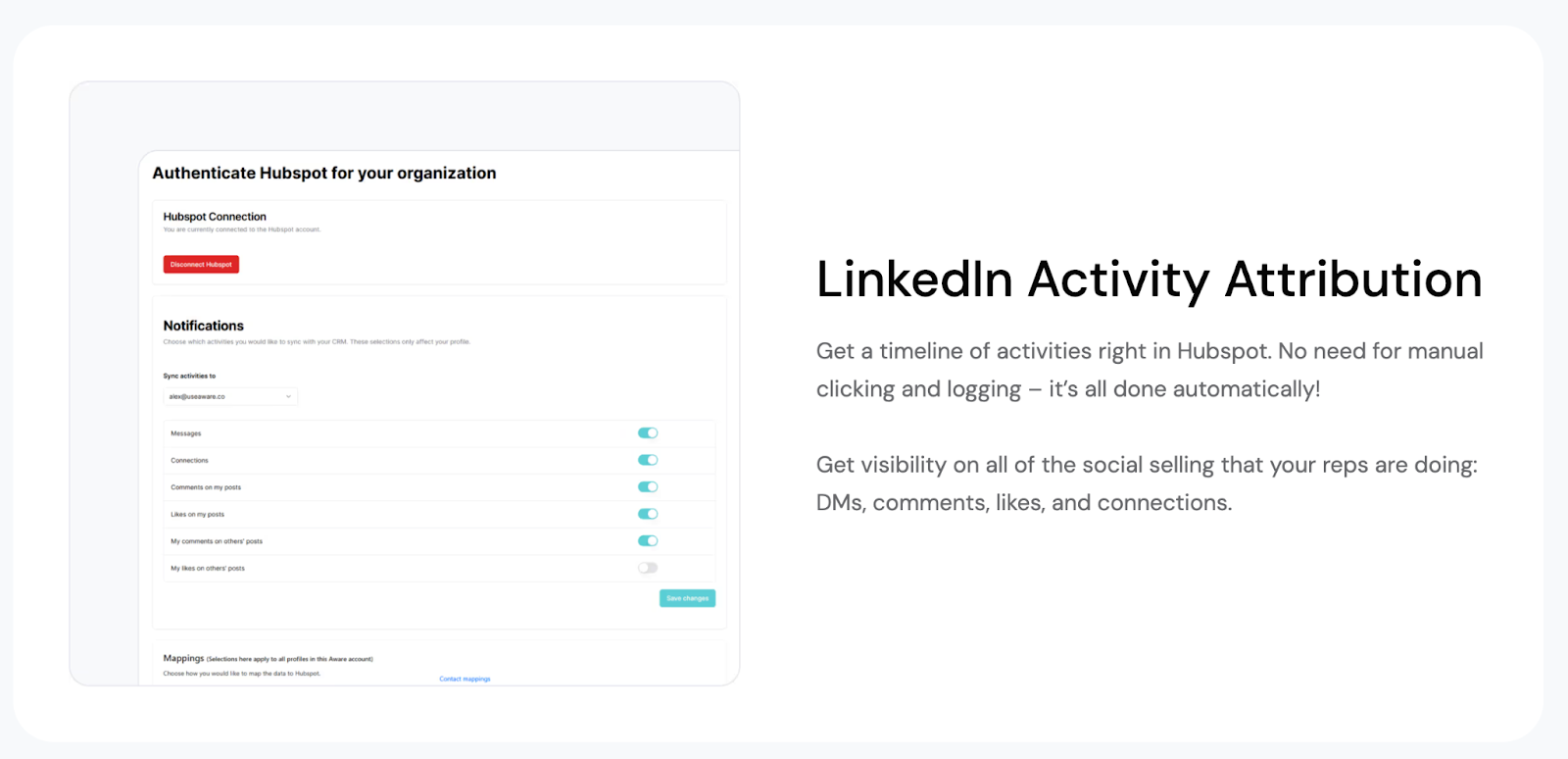
Aware has integrations with Salesforce and HubSpot that allow you to push all (or some) of your LinkedIn Messages, Connections, Comments In/Out and Reactions In/Out, to your CRM as Completed Tasks.
We built this because we know teams often want a historical record of what was said or done with everyone in your CRM, particularly prospects and customers, the same way you want your emails and phone calls logged to CRM, so that they can…
- Launch other actions, whether via automation or reporting and manual action, based on LinkedIn data, e.g. prompting reps to make calls, or send messages, add a person to an advertising or marketing campaign, or to help personalize any of those other activities.
- Attribute revenue to LinkedIn, both for marketers (for organic social) and sellers (for their sales process), such that a fuller timeline of activity is available to view, showcasing more of the buyer journey and putting it in your CRM to be workable and available for study.
Aware pricing: Is it worth it?

You’re looking at $24/month for the analytics, scheduler, community engagement feed and content and engagement dashboard.
For $49/month, you can use the rest of the engagement tools I listed above, and fill the custom lists with up to 200 people. You also get 10 AI generated posts per month, customized in your voice. And a lot more.
While we may be a bit biased, I say confidently that we have the most comprehensive LinkedIn marketing tool out there, aside from the niche sales outreach automation tools, which none of the other all-in-one LinkedIn solutions have either.
You can also save on annual plans.
TLDR: Aware gives you the best bang for your buck, and it’s important to mention that it’s easy to cancel and we provide SUPER fast support, unlike others in our industry. All you have to do is click the chat button in the bottom right corner of the app. Easy, peasy, lemon squeezy.
And hey, if this counts for something: we built Aware to solve our own problem. Growing a successful 7-figure agency from a cold start, in under 18 months, couldn’t have happened for us without LinkedIn. The platform was, and is, essential for the growth of the companies we operate. But there was a lot of manual work involved! So we didn’t build this by starting with the lens of, “What could we make that people would buy?” but rather, “What could we make to help people be more successful, in the ways we’ve already proven to work, when growing a business on LinkedIn?” In other words, you can be sure that when you use Aware, the whole platform is informed by What Actually Works, not What We Thought We Could Sell.
The LinkedIn tech stack you need that won’t break the bank… or your brain

Convinced you need to give Aware a test drive by now? We hope so!
Sign up for your free trial here, and support is always a click away, should you get stuck. Follow me on LinkedIn to learn everything you need and want to know about succeeding on LinkedIn here.




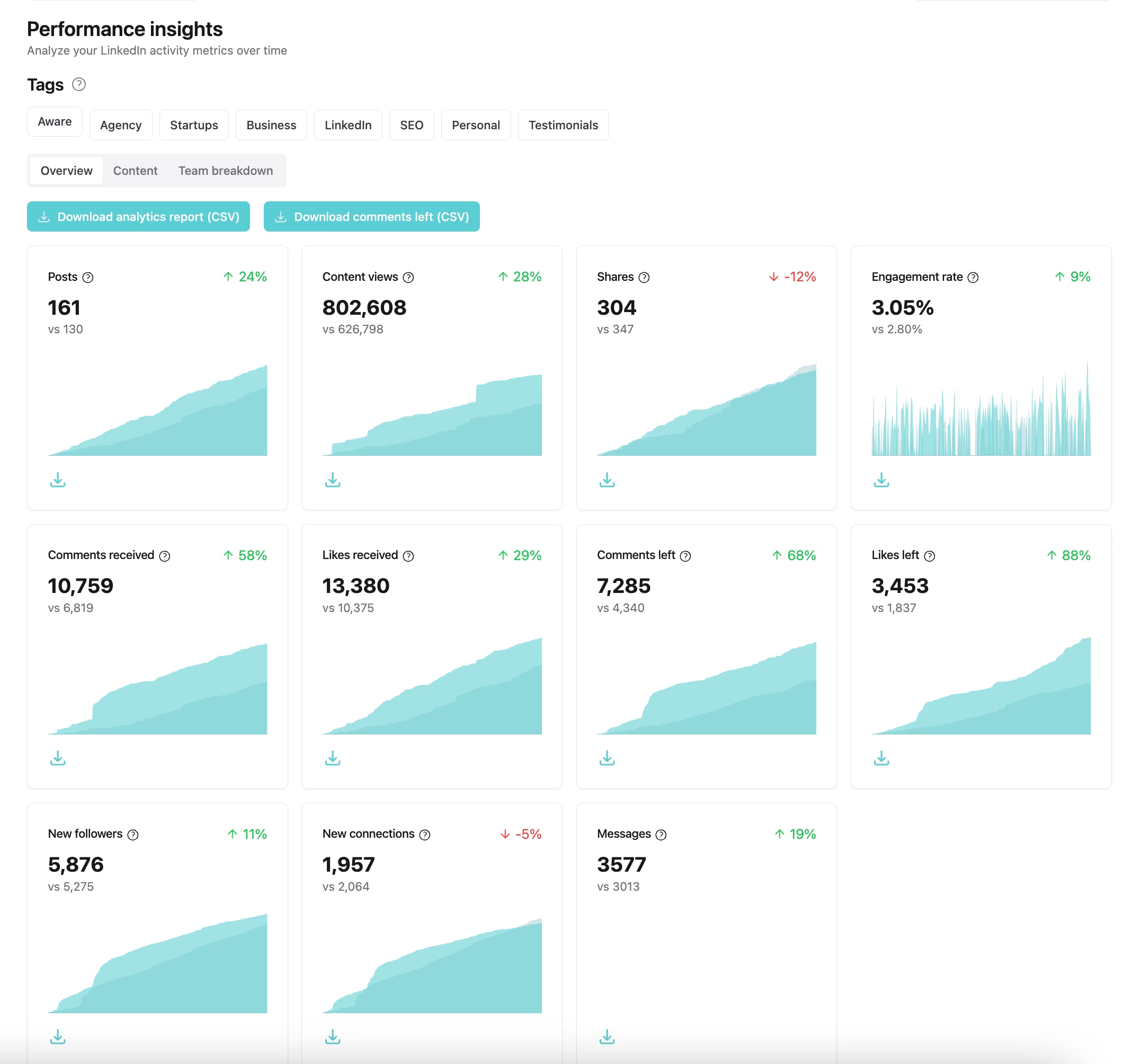
.svg)
